SOLVED - DALL-E Mini: Too much traffic, please try again.
The spike in popularity of DALL-E Mini, has online generators erroring with: Too much traffic, please try again. Here's how to quickly get around that.
Created on June 17|Last edited on June 23
Comment
💡
NEW: Run DALL-E Mini As Craiyon
After working with Craiyon developer Boris Dayma (and a lot of hard work on his end), we're happy to offer a stable and constantly updated version of this amazing text-to-image generator.
Everything below was written prior to us having the capacity to run DALL-E Mini/Craiyon on our site.
💡
What's Going On?
There is no doubt about it, DALL-E Mini is a phenomenon. Starting on-or-around May 28 we started seeing tremors in popularity, but through early June interest spiked as the model went viral.
As the developer, Boris Dayma is one of our contributors here at Weights & Biases (and just a great guy), we are obviously happy to see it becoming so popular and bringing a great example of AI to the every-person in a way they could see and play with.
But with success can come growing pains.
Too much traffic, please try again.
Those who have tried to play with DALL-E Mini using one of the demo AI image generators may have encountered the error, "Too much traffic, please try again." An unfortunate byproduct of virality is pushing the boundaries of what a system is designed to do.
Thankfully, Google doesn't have the same problem. They're built for this sort of thing.
After hitting the, "Too much traffic, please try again." one too many times, one of our team decided to create a super-easy-to-run Colab (a place where you can run code on Google's backend). Just click a couple of buttons and you're creating your images.
You need no coding knowledge and you'll have your first art in about 3 or 4 minutes, and after that, you can generate them at about a minute each.
Running The DALL-E Mini Colab
Getting to the Colab is as simple as clicking:
If you're not sure what to do when you get there, thankfully it's very simple.
Step One: Setup a Weights & Biases account
For right now you'll have to setup a Weights & Biases account to make this work. It takes about one minute. All you'll have to do is enter a simple code you're given when you click a link after step two.
Why? Because the model is being constantly trained and refreshed it's updated constantly on the Weights & Biases servers. We weren't predicting this need.
For right now access to those servers needs an account. We're working on this, and will remove this step when solved. Feel free to use whatever email you want, or your Google account.
As a perk, we will be adding features to the Colab that will save all your queries into the backend of your account if you so choose, but it isn't necessary and soon an account won't be either.
Step Two: Connect to the session

Click to connect to the session.
You'll need a log in to your Google account for this.
As it runs you'll get prompted with a request to authorize your Weights & Biases account to load the model. It's as simple as clicking two links and an Enter key.

Additionally, Use GPU
For the best performance, you'll want to use GPU RAM because it's faster than no accelerator.
Now that you're connected, you'll click the same area on the page to check what RAM you're using:

If you see GPU RAM

You can move on, if you don't just click "Change runtime environment":

And switch your Hardware accelerator to GPU, and Save.

Step Three: Load DALL-E Mini (or Mega)
Click the play button in the first cell:

You will hit a warning. If you don't trust the author (our ML News writer) then sadly this solution won't work. All that it's installing however, is DALL-E Mini (or Mega if you check the Mega box), and other needed programs.
Note about DALL-E Mega: If you don't have a Pro Colab account you'll likely get a RAM error if you try to use DALL-E Mega. Also worth noting, DALL-E Mega is much bigger and takes longer to get (a few minutes instead of just one)
I'll be using DALL-E Mega in the examples below as it's better quality and I have a pro account.
💡
Let it run until the spinning icon turns back to a run button:

Step Four: Make Art With DALL-E Mini !
All that's left to do now is to:

It'll take some time to create your artwork for you. You'll see a counter in the bottom left:

to let you know it's working (though it can take 30ish seconds to start showing progress).
After about a minute you'll have your masterpiece (about 3 minutes if you're using DALL-E Mega):

an illustration of a baby hedgehog in a cape staring at its reflection in a mirror
Rerunning
If you want to make another image, you don't need to start at the beginning unless it's been some time since you last used it. You just need to change the text, and run the cell again!
And as a reminder, the Colab for all this is at:
Ready For Your Next Challenge?
After you've played around with DALL-E Mini, here are a few other fun projects with easy-to-follow tutorials you might be interested in.
YOLOv5 Object Detection on Windows (Step-By-Step Tutorial)
This tutorial guides you through installing and running YOLOv5 on Windows with PyTorch GPU support. Includes an easy-to-follow video and Google Colab.
Collect and Label Images to Train a YOLOv5 Object Detection Model in PyTorch
This tutorial will guide you on how to prepare datasets to train custom YOLOv5 model step by step.
Add a comment
Tags: ML News
Iterate on AI agents and models faster. Try Weights & Biases today.