How To Install TensorFlow With GPU Support on Windows
This article shows how to correctly install TensorFlow on a GPU-enabled system with a Windows operating system.
Created on November 4|Last edited on July 3
Comment
TensorFlow is one of the most popular deep learning frameworks. The GPU support provided by TensorFlow enables neural network training in relatively less time.
Google Colab and Kaggle Kernels are two popular platforms that many machine learning practitioners turn to as they offer off-the-shelf GPU support besides readily available Python packages. Thus one can focus more on their machine learning workflow.
However, they are limited by the number of GPU hours and temporary/limited file storage. This can be a bottleneck in your ML workflow. Debugging your machine learning pipeline can be hard on these platforms as well.
Using your own GPU-enabled machine can be really helpful, especially for developing your pipeline. That said, setting up your local environment to leverage the power of GPU is an involved process. One might not want to go down that path because of the complexities involved.
This article is written with the intent to make this process a bit less involved so that everyone can leverage the power of a local GPU quickly and easily. If you have a GPU-enabled machine and use TensorFlow then this report is meant for you.
Table of Contents
My System Specifications (A Laptop)Installing TensorFlow With GPU SupportStep 1: Install TensorFlowStep 2: Install The NVIDIA CUDA ToolKitStep 3: Install NVIDIA cuDNNStep 4: Setup %PATH% Environment VariablesStep 5: Check Your Installation and Monitor GPU Usage Using Weights & BiasesRecommended Reading
My System Specifications (A Laptop)
For clarity, I am performing this task on a laptop to illustrate the flexibility of the process. Here are the system specifications:
- Operating System: Windows 10
- GPU: Nvidia Geforce MX250. Laptops usually come with installed GPU drivers and CUDA. If you are unaware of the name of your GPU go to Device Manager > Display adapters to find your GPU.
- Available versions: TensorFlow 2.1, 2.2, and 2.3 work off-the-shelf with CUDA 10.1 and cuDNN 7.6. You can see the tested build configurations here. It's also important to have installed Nvidia GPU driver 418.x or higher. The easiest way to find the versions available in your system is to open your command prompt and type nvidia-smi. This way you can also learn if your GPU is CUDA capable.
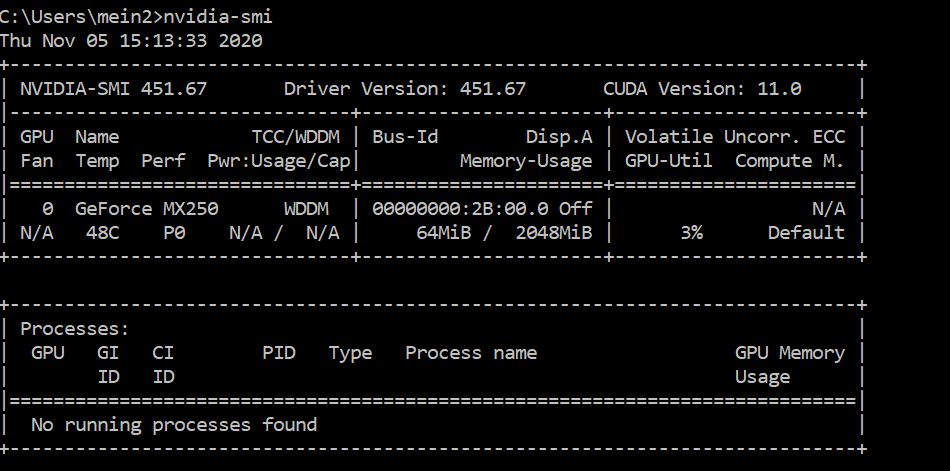
Figure 1: Call nvidia-smi to learn about available driver and CUDA versions.
Installing TensorFlow With GPU Support
Here is all you need to do:
Step 1: Install TensorFlow
We can either start by installing the correct drivers, CUDA, and cuDNN or by installing TensorFlow.
In your Anaconda command prompt, you can create a new Conda environment and then install TensorFlow using pip. You can also install via Conda however you may not get the latest release.
The code to create the Conda environment and install TensorFlow is:
# create a new conda environment> conda create -n tf2# install tensorflow> pip install tensorflow
To check if you have successfully installed TensorFlow, simply open your Python console and import TensorFlow.

Figure 2: Import TensorFlow to see if you have successfully installed TensorFlow.
Note: In my case, the warning Could not load dynamic library 'cudart64_101.dll'; dlerror: cudart64_101.dll not found was raised because CUDA 10.1 was not installed in my system and is required by TensorFlow to use GPU. If you have already installed the correct versions of CUDA and cuDNN and you still get this warning, then you have not set the %PATH% environmental variable correctly. We will come back to this later in this report.
Step 2: Install The NVIDIA CUDA ToolKit
TensorFlow requires the CUDA Toolkit. CUDA has minimum NVIDIA GPU driver requirements. If you are in doubt, you will find their compatibility needs here.
- First, verify if you have a CUDA-capable GPU. Check if your GPU is listed here. If you don't find your GPU listed there, then check the legacy GPU page here. Note that the lists are not exhaustive, as I couldn't find GeForce MX250 on either of the lists. However, I found this reddit thread that claimed it to be CUDA capable.
- Install the toolkit using the downloaded .exe file. It will first run a system compatibility check. CUDA Toolkit also requires a supported version of Microsoft Visual Studio (MSVS). While performing the check, it couldn't find the required version of MSVS, however, I continued with the setup. More on this in this thread. It turned out that I was able to train my model on GPU without any hassle.
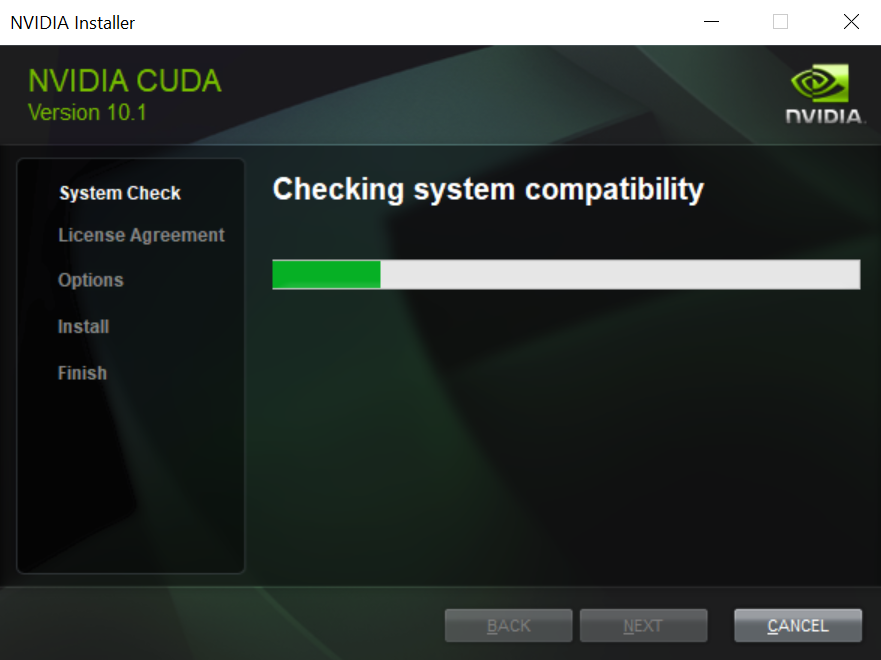 Figure 3: Install the CUDA ToolKit with default settings.
Figure 3: Install the CUDA ToolKit with default settings.
Step 3: Install NVIDIA cuDNN
TensorFlow requires cuDNN. Installing this is easy.
- Download cuDNN. You will probably have to create an Nvidia developer account, fill in a quick survey, and accept some terms and conditions to download cuDNN. It will install a zipped file(in the directory of your choice). Unzip it in a location of your choice. Let's call it <installpath>.
- Copy <installpath>\cuda\bin\cudnn*.dll to C:\Program Files\NVIDIA GPU Computing Toolkit\CUDA\vx.x\bin.
- Copy <installpath>\cuda\include\cudnn*.h to C:\Program Files\NVIDIA GPU Computing Toolkit\CUDA\vx.x\include.
- Copy <installpath>\cuda\lib\x64\cudnn*.lib to C:\Program Files\NVIDIA GPU Computing Toolkit\CUDA\vx.x\lib\x64.
Step 4: Setup %PATH% Environment Variables
- Open up your command prompt.
- The easiest way to set up environment variables would be to use SET PATH.
C:\> SET PATH=C:\Program Files\NVIDIA GPU Computing Toolkit\CUDA\v10.1\bin;%PATH%C:\> SET PATH=C:\Program Files\NVIDIA GPU Computing Toolkit\CUDA\v10.1\extras\CUPTI\lib64;%PATH%C:\> SET PATH=C:\Program Files\NVIDIA GPU Computing Toolkit\CUDA\v10.1\include;%PATH%C:\> SET PATH=<installpath>\cuda\bin;%PATH%
And that's it! You are set up for some serious deep learning now.
Step 5: Check Your Installation and Monitor GPU Usage Using Weights & Biases
Download Python script to test GPU
Now that you have successfully installed TensorFlow let's train a simple neural network and check GPU usage. Weights & Biases can automatically log important GPU metrics.
- Open Anaconda command prompt and conda activate tf2.
- pip install --upgrade wandb
- Download test-gpu-wandb.py from this GitHub Gist. You will need to cd to the directory where you have downloaded the script.
- Run python test-gpu-wandb.py. It will train a simple MNIST image classification model using your local GPU.
Weights & Biases will automatically log GPU metrics as shown below. 👇
Run set
84
Recommended Reading
How To Use GPU with PyTorch
A short tutorial on using GPUs for your deep learning models with PyTorch, from checking availability to visualizing usable.
Get Started with TensorFlow Lite Examples Using Android Studio
In this beginner's article, we explore a step-by-step guide for running example apps on your phone using Android Studio, TensorFlow Lite, and USB debugging.
Visualize Models in TensorBoard With Weights & Biases
This article demonstrates how to visualize models in TensorBoard using Weights & Biases and gives an example using a FashionMNIST dataset.
Difference Between ‘SAME’ and ‘VALID’ Padding in TensorFlow
The report explains the difference between ‘SAME’ and ‘VALID’ padding in tf.nn.max_pool of TensorFlow.
Add a comment
Finally. A much needed tutorial on which I'm sure many of us were stuck one day 😂
1 reply
Iterate on AI agents and models faster. Try Weights & Biases today.
